I’ve always been told that hiring managers spend about 30 seconds looking over a resume. That’s not a lot of time for a person to glean information from a document, but it’s an industry standard. If you can’t capture their attention in that time frame, your resume goes straight to the shredder. Scary right?
Now imagine that resume was online, and it took 30 seconds to load. Now 30 seconds feels like an eternity. I’m willing to bet that most people would be frustrated by the wait time and wouldn’t bother trying to look at that resume again.
This is the reality of how we interact online. We expect everything to be instant, or as close to instant as possible. If your site takes took long to load, your readers will lose interest and move on to someone else’s site.
To avoid losing potential visitors, try implementing these easy tips.
1. Fix Your Photos
Large photos take a long time to load, and it doesn’t take many to slow down your website.
You can use a program like Adobe Photoshop to crop your photo, resize it to something suitable for your page, and change the resolution from 300 dpi to 72 dpi. You won’t see a visible loss of quality when you use the image on the web, but if you’re planning on printing your photos be sure to save your original file.


If you don’t have Photoshop, you can use a free online tool like PicMonkey to resize and save your images.
Another option is to use the Yahoo! Smush.itTM tool or the WP Smush.it plugin to minimize image files. The plugin version caused my photos to not show up, but you might have better luck with it.
2. Clean Up Your Home Page
A busy home page, with lots of content, can take a while to show up. Try to minimize the amount of images, badges, widgets and social media sharing buttons you have on your main page.
Another great tip is to show only 7 or less posts on your main page, and/or show excerpts instead of full posts. This also helps to decrease the load time for the main page.
3. Remove Broken Links
Broken links slow down your load time, irritate your readers, and affect your Google ranking, so make sure you get rid of them! You can use the Broken Link Checker plugin on WordPress to help you keep an eye on your links. There have been some reports of this plugin (ironically) slowing down load times, so you may want to activate it only when you need to check your links and then deactivate it when you’re done.
4. Be Careful with Plugins
I admit it; I’m a plugin addict. I love that they can easily add all kinds of functionality to my website with minimal effort. However, not all plugins are created equally.
Ultimately, plugins are so diverse and complicated I could probably write an entire article about them, but here are the basic concepts.
Some plugins can slow down your site, some plugins can break your site, and some can actually help to reduce your load time.
So how do you figure out which ones are the good ones.
A simple Google search can help you discover the most popular and high-rated plugins for WordPress and widgets for Blogger. After doing some research, think about what you want these plugins to do and only pick the ones you need. 40 awesome plugins can still congest your site.
Once you’ve found plugins that work for you, take a look behind the scenes with the P3 (Plugin Performance Profiler). Yes, I just told you to install another plugin, but it’s just a temporary measure. You can use this plugin to assess which plugins are impacting your sites’ load time. Once you know, go ahead and deactivate the P3 plugin so it’s not sitting around.
You should also remove any plugins that are inactive and no longer useful to you.
5. Use a Limited Amount of Third-Party Content
While third party content can add value to your site, it can have a negative impact on your site’s load time. What is considered third party content? Anything on your website that needs to get information from somewhere else (i.e. a Twitter feed widget). This kind of content usually leads poor grades on YSlow, GTmetrix, and other webpage analyzers because it takes time to grab the information from the original source and then display it on your site.
6. Clear the Clutter
Remove post revisions, comments in the spam queue, and un-approved comments. All of these things ultimately take up space and you don’t need to keep them around. You can remove these files manually, or use the WP-Optimize plugin.
7. Use a Cache Plugin.
A cache plugin generates a copy of your website’s pages and stores them in your server as files and queries. When someone visits your site, the server will show the cached page instead of having to re-query your site again. This speeds up your loading time.
On WordPress the two most popular cache plugins are WP Super Cache and W3 Total Cache. I’ve spent hours reading articles online trying to figure out which one is better. Honestly, there doesn’t seem to be a concrete answer. You’ll have to figure out which one works best for you.
A word of caution: cache plugins can alter the performance of your site in negative ways. For example, minifying the JavaScript and CSS files on your website can break slideshows or render other plugins useless. It can also alter the way you preview design changes to your site. It’s best to deactivate these plugins when making changes, and then reactivate them when you’re done. Don’t be alarmed if your changes don’t show up right away, the plugin has to re-cache your site and that takes time.
For help with setting up the W3 Total Cache plugin, click here.
So there you have it, seven easy ways to help speed up your WordPress site. Do you have any tips that aren’t mentioned here? Let us know in the comments!
Seven Easy Ways to Make Your Blog Load Faster, Without Spending a Penny was written by Shareba Abdul. Shareba is a food blogger from the GTA. She holds an Honours Bachelor of Applied Arts in Media Studies, a Diploma in Journalism, and has a passion for writing, photography, and blogging. You can check out her yummy discoveries at InSearchOfYummyness.com or connect with her on Facebook, Pinterest, and Twitter.

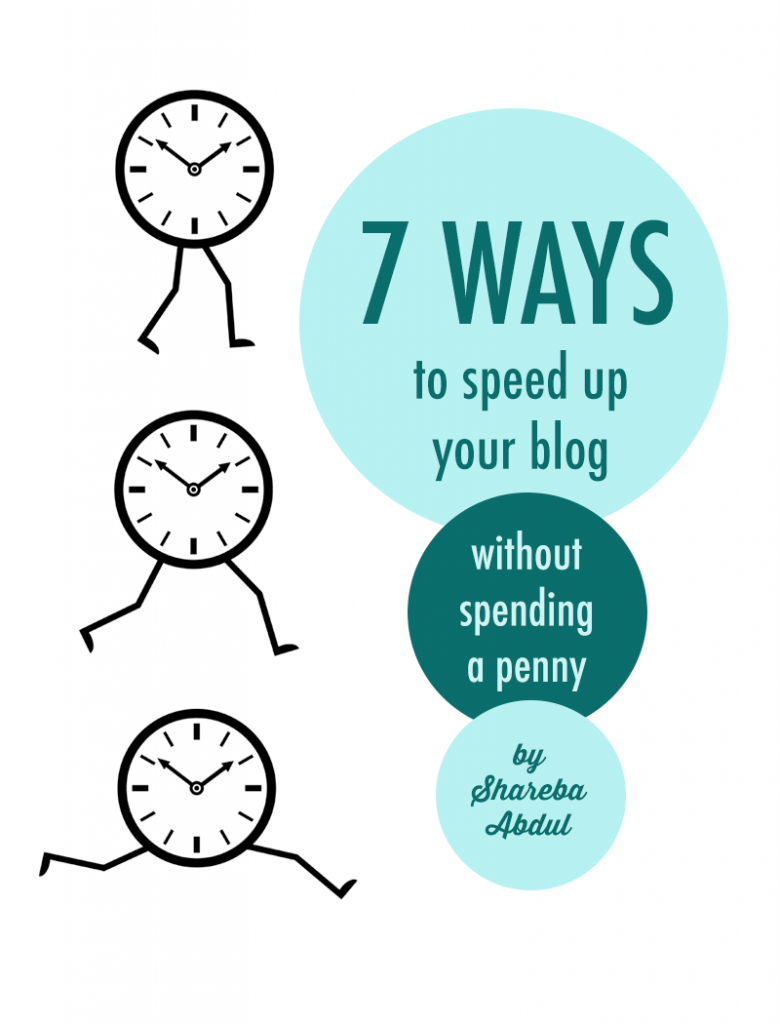







Great article! Is there any way to reduce the image file size after it is on your site? Or is that all a manual process of reducing the size, editing the post, and uploading a new picture?
Hi Jeanine,
I like to reduce the size etc. manually before I upload my pictures, but you can try the “WP Smush.it” plugin to minimize image files after you upload them.
Thanks! I’d just hate to have to go re-size and re-upload everything. 🙁
Great article Shareba! I’m a third-party content addict. I love having my pinterest, instagram, and my facebook all showing on the page. I really need to trim down my plugin list too. Thanks for a great post!
Another few questions, in case anyone knows… If you use the wp plugin, and it doesn’t work, does deleting the plugin make your images visible again? Also, can you delete the plugin after ‘smushing’ your existing photos, and then just upload lower res photos from then on out? Suggestions?
Thanks Lisa! I need to practice what I preach too… lol.
Jeanine, when I tried that plugin it broke my images (they weren’t showing up) but when I deleted the plugin everything was ok again. I don’t know if that will be the case for you, but that was my experience. Sorry I can’t be more helpful!
I needed this, thank you! Now I have a few things on my to-do list to get my site running faster 🙂
[…] Seven Easy Ways to Make Your Blog Load Faster, Without Spending a Penny. Sure, it may be geared towards food bloggers, but it has a lot of good ideas. […]
Great information. I think I will take a good look at my site. Thanks
That cache tip… Just wow! Thanks a lot for the info.
Thaaaaanks very helpful informations.
Great article i am going to apply this points on my blog
Thank For sharing
Great post and very helpful as i have been having loading time issues recently.
Thanks for this information
Thanks for this tips. If you want to compress photos, you can use online compress website like tinyjpg or tinypng 😉
Maybe I should resize images of my post first and continue reading this.
Great article! Looks like a need to a little tidying up!