Using Pinterest can be an effective strategy for food bloggers to generate traffic, but all that pinning can be time consuming! In our series, Mastering Tailwind for Pinterest, Chrissie Baker will be sharing her strategies and tips on using Tailwind to help you automate your food blog's pinning strategy. She kicks off the series with her insights on how to get started with Tailwind!

Editor's Note: FBC is an affiliate for Tailwind and a Tailwind customer (because we love their service).
So, you’ve been working hard on your food blog, trying to get your recipes out there in front of the world on social media and grow your traffic. You’ve heard that Pinterest can be a gold mine for food blog traffic but that just hasn’t been the case for you. Sound familiar?
For most food bloggers Pinterest is a significant source of blog traffic because of its focus on photography and attractive images — you’ve probably heard it said that we eat with our eyes first. But as a food blogger how can you get your images in front of as many hungry Pinterest users’ eyes as possible without spending all day pinning your content manually?
Tailwind for Pinterest is online software that’s designed to help bloggers and website owners grow their Pinterest presence and drive traffic to their website or blog. Tailwind is best known in the blogging community for their scheduling tool that publishes pins to Pinterest, but they also offer detailed analytics and reporting, organizational tools to help you optimize your Pinterest account and Pinterest boards, as well as an abundance of resources on everything from how to set up your Tailwind account to advanced Pinterest strategy and current industry trends.
Signing Up for Tailwind
Signing up is easy: just head to tailwindapp.com and click the big red “Sign Up with Pinterest” button, following the prompts to set up your Tailwind account using your Pinterest profile. Tailwind offers a free trial for new users — up to 100 free pins — and there’s no time limit on it. This is an excellent feature for new users who want to take their time to become familiar with how Tailwind works before committing to the cost of a membership.
Tailwind’s Plus Plan (geared toward bloggers and businesses with under 100 employees) is only $15 USD per month (billed monthly) or $9.99 (billed annually), a price that is more than reasonable, especially if you’re blogging as a business and earning revenue from the traffic Tailwind drives to your blog.

Setting Up Your Tailwind Account
Once your account is set up and you’re logged in to your Tailwind dashboard there are two important things you should do to set up your account.
First, set your time zone in the “Your Schedule” section of the dashboard to your location. This is a very important step because of Tailwind’s Smart Scheduling system that analyzes the activity of your Pinterest followers and creates a responsive pinning schedule in your time zone. This ensures that your pins are seen by as many of your followers as possible (more on the Smart Schedule in a minute!).

Second, download and install the Tailwind browser extension for Chrome, Firefox, or Safari (note: Internet Explorer is not supported). This will make or break your use of Tailwind, so be sure to do this right away in the “Drafts” section of your dashboard. You’ll see a button to install the extension (depending on the browser you’re using) and Tailwind will walk you through the installation.
This extension will allow you to schedule content from all over the web just by clicking the icon in your browser. It will also cause the Tailwind button to show up on every Pinterest pin you view (including your own) for easy scheduling straight from your Pinterest account.

Organizing Your Board Lists
The next step in setting up your Tailwind dashboard is to organize your Pinterest boards in the “Board Lists” section of your dashboard.
There are many different ways to organize your Pinterest boards into lists, depending mostly on your Pinterest strategy, but a good place to start is to group boards together based on a common theme like “appetizers” or “desserts.” That way when you want to schedule a pin to multiple boards you simply have to select the board list instead of each board individually. (We’ll be talking more about board lists and scheduling pins in the next installment of this Tailwind series, so stay tuned!)

Once you’ve organized your Pinterest boards into board lists you’re ready to schedule some pins using the browser extension from your blog or from your Pinterest profile. When a new window opens and you see the pin you’ve selected, you’ll be able to designate the Pinterest boards or board lists you’d like to schedule to. Select as many boards and board lists as you’d like and add the pins to your queue.

Scheduling and Time Slots
Your Tailwind queue is made up of “smart” timeslots suggested by Tailwind based on the activity of your Pinterest followers in order to maximize the number of repins and amount of engagement your content receives on Pinterest.
Any pins you schedule are inserted into your Tailwind Smart Schedule, which contains a flexible number of slots per day at optimum times. You can add and delete time slots as you wish depending on your Pinterest strategy, and update your smart schedule at any time (in the “Your Schedule” section of the dashboard).

After you’ve scheduled your pins you’ll be able to see your scheduled pins in the Tailwind dashboard queue. Once you’ve scheduled several pins to multiple boards it’s a good idea to go into your dashboard and shuffle your scheduled pins queue (in the “Scheduled Pins” section of your dashboard).
You can shuffle the queue as many times as you wish to place your scheduled pins in a random order, but the timeslots won’t change when you shuffle because of Tailwind’s Smart Schedule feature.
When you’re a Tailwind beginner it’s a good idea to shuffle your queue regularly, especially each time you schedule a new pin, to prevent yourself from spamming your Pinterest followers’ feeds with the same pin over and over again.
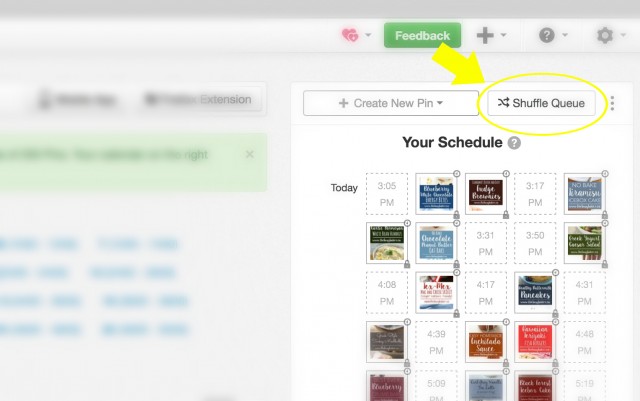
Start Slow & Get to Know Tailwind
Beginning to use a program like Tailwind for the first time can seem overwhelming and it’s important start slow. The Tailwind dashboard contains many important functions that help advanced users maximize the program according to their individual needs, but when you’re just starting out it’s a good idea to spend time carefully organizing your board lists and practicing scheduling pins and managing your queue and schedule at the most basic level.
I hope you enjoyed this tutorial on getting started with Tailwind and that it will help you navigate your introduction to Tailwind for Pinterest. Don’t forget to join me again for the next instalments in this series: Making the Most of your Tailwind Schedule to be followed with Using Tailwind Analytics and Understanding the Limitations of Tailwind.
More Reading
- A Guide to Using Snapchat for Bloggers
- Social Media Resource Review: Meet Edgar
- Understanding Pinterest for Your Blog
- 5 Ways to Use Pinterest to Drive More Traffic to Your Blog
- 5 Ways to Get More Repins on Pinterest
Getting Started with Tailwind for Pinterest was written by Chrissie Baker. Juggling making healthy meals for her family, baking her heart out and publishing her blog, The Busy Baker, means Chrissie needs to run her social media as efficiently as possible! You can find Chrissie on Pinterest, Instagram, Facebook and Twitter.








I am no food blogger, and not in Canada either, but I found your article so very interesting! Getting started with Tailwind is on top of my list for next month.
Many bloggers say they experienced dramatic growth of their Pinterest followers and traffic in their website with a strategic use of Tailwind. Which sounds awesome! What are your results so far, if I may ask?
Thanks for your feedback on the article Laetitia! For me, Tailwind was the way I first started to grow my blog – by scheduling my own content to be pinned anywhere from 20-40 times per day to different group boards. Now Tailwind helps me promote new and old content every day, driving lots of traffic to my blog and growing my Pinterest profile. I’ve grown my Pinterest account from about 2k to over 17k followers in one year using Tailwind, and the traffic to my site from Tailwind accounts for anywhere from 20% to 60% of my total monthly traffic, depending on the content I’m pinning, the time of year, and many other factors. I’d encourage you to read the other Tailwind posts in this series for more information on how to mobilize your blog using Tailwind. It’s not a magic fix-all guaranteed way to grow your blog, but if used effectively it can really make a difference. Thanks again for your comment!