Creating Pinterest Recipe Rich Pins for your food blog can sound confusing and make your head hurt - but it doesn't have to be that hard! Shareba Abdul is here to help you get Recipe Rich Pins working for your blog.

Rich pins have been around for a while now, but many people have been unable to use them because they don’t know how to add metatags to their posts. Today I’m going to show you how to get started with rich pins, without any technical knowledge whatsoever.
What are Pinterest Rich Pins?
According to Pinterest,
rich pins are pins that include extra information right on the pin itself.
For example, while a regular pin from a recipe post might just list the title and description, a rich pin will show detailed information like ingredients and cooking times.
Right now there are five types of rich pins that you can apply for: movie, recipe, article, product and place. I’m focusing on recipe rich pins in this article, but if you want to learn more about the different kinds of rich pins you can check out the descriptions here.
What are Pinterest Recipe Rich Pins?
These pins are able to include recipe information such as ingredients, prep time, cooking time, and recipe yield. The information that shows up will depend on which metatags are included in your recipe post.
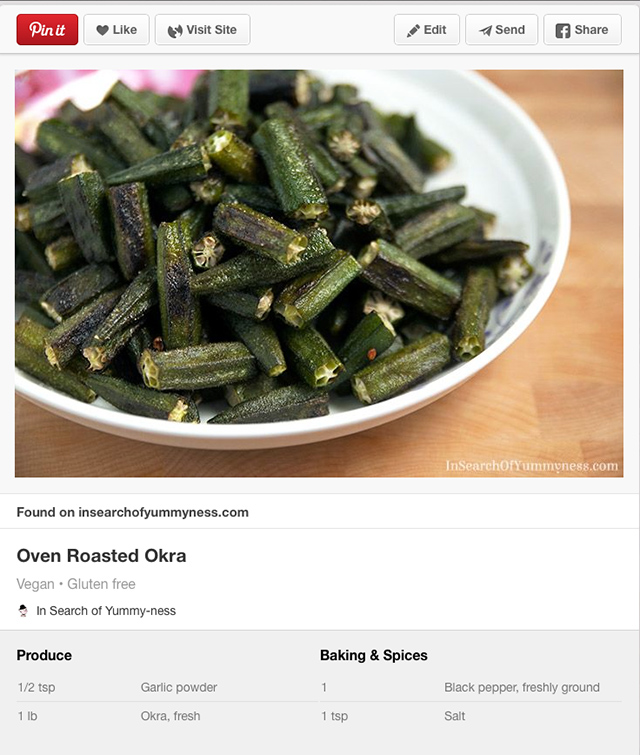
Why Should I Use Pinterest Recipe Rich Pins?
- These pins update automatically. So if you change an ingredient in your recipe, that information will instantly update on your pin as well.
- They stand out from regular pins because they have more information. Readers can easily see that your pin is a recipe, and decide if they want to click through to see the instructions.
- These pins are branded with your website favicon and title. This gives your pins a professional look.
- They make your recipe more searchable. Recipe search filters help people find specific types of recipes (i.e. vegan, paleo, etc.)
How Do I Get Rich Pins?
There are three steps to applying for rich pins.
- Decide on the type of rich pin you want to apply for.
- Add the appropriate metatags to your website.
- Validate your rich pins and submit your application to Pinterest.
We already know that we want to apply for recipe rich pins, so that’s done. Now let’s look at two plugins that you can use to add metatags to your posts.
ZipList Recipe Plugin
When rich pins first came out, I filled out the application on Pinterest without adding any metatags to my site. I just wanted to see what would happen, because the instructions for adding the tags manually were making my head hurt.
I was shocked and delighted to see that I could use rich pins! I didn’t need to bother with any of those tags after all!
Eventually I realized that my awesome recipe plugin was the reason why I didn’t have any problems applying for rich pins. This is because ZipList automatically puts recipes into the Schema recipe format that you need for recipe rich pins (and for Google searches as well).
When you format your recipe with the ZipList plugin, it adds all of the metatags that you need. The catch is that if you don’t fill out a field, there won’t be any metatags for that field. So if you leave the cooking time blank, obviously it won’t show up on your rich pin.
Now, there is an additional third-party plugin that claims to “add any missing Schema.org meta tags” that the ZipList plugin might miss. Honestly, I don’t use it and I haven’t noticed any issues with my rich pins.
Yoast’s WordPress SEO Plugin
Many other bloggers have had success using the Yoast SEO plugin to manage their metatags. Apparently when you click on the “social” tab you can check a box that says “add Open Graph meta data” and that will take care of things for you.
I use the All In One SEO plugin, so I don’t have any experience using the Yoast plugin. If you already have this plugin and want to use this method I recommend checking out this tutorial.
Of course, if you really want to, you can add the metatags by hand. Pinterest has instructions on how to do so here.
Ok, so you’ve added the appropriate tags to your posts. Now it’s time to validate your rich pins and submit your application.
To validate your rich pins you need to select a blog post with a recipe and submit a valid URL on this page. If you get a spinning wheel that won’t go away, or a blank page, you’ll have to try submitting the link again.
When the page loads properly, you should see a message saying, “Your pin's been validated! Apply now.” Click the “apply now” link to submit your application.

After applying, it may take a few weeks for Pinterest to respond to your application. It’s important to note that you only have to submit one URL for your blog. Once you’re approved, you will have recipe rich pins from every recipe post on your website.
Converting to a Business Account
By the way, rich pins are only available for business accounts, so if you are still using a personal Pinterest account you should consider changing.
To convert your account simply click the red menu button on the top, click the businesses tab, and then click the convert now link.


You will have to fill out some information before being able to convert, but it shouldn’t take very long.
Hopefully this information helps you get started with rich pins. Good luck!
For more Pinterest tips check out these helpful articles:
- Make Your Photo Alt Tags SEO and Pinterest friendly
- 5 Ways to Get More Pinterest Followers
- 5 Ways to Get More Repins on Pinterest
- 5 Ways to Use Pinterest to Drive More Traffic To Your Blog
- Understanding Pinterest For Your Blog
How To Create Pinterest Recipe Rich Pins was written by Shareba Abdul. Shareba is a food blogger and freelance writer from the GTA. She holds an Honours Bachelor of Applied Arts in Media Studies, a Diploma in Journalism, and has a passion for writing, photography, and blogging. You can check out her yummy discoveries at InSearchOfYummyness.com or connect with her on Facebook, Pinterest, Twitter and G+.








You are a genius! The whole adding meta data to the head section of each post was starting to make my heads spin too. I never thought of just trying to validate and seeing what would happen. Apparently the Recipe Plus plugin I use has done all this for me. Hooray!
Thank you so much for the suggestion!!
[…] Recipe Pins showcase ingredients, cooking time, and serving details; pinners can sort them by vegan, gluten free, and other criteria. It makes you more easily searchable. […]
Thank you so much for this helpful information! I use the WordPress Ultimate Recipe plugin, and my application was approved immediately. Pinterest must be doing this faster now.
Very good article about rich pin!
If the website introduces specific food recipe in each blog, it’s better to use recipe pin. If each post is the round up of different recipes, use article pin.
Oh, my. You saved me from tears and frustration with this article. I still have no idea what I did, but I feel like a genius for accomplishing this! THANK YOU for providing this information.
Perhaps I missed it but is there a plugin that can be used with Squarespace?
Hey Shauna
That’s a good question and I’m not too sure of the answer. You might want to post this in the FBC Member Facebook group where there are quite a few Squarespace users. Somebody there can probably give you an answer. I do know that their plug-ins are more limited than wordpress.
Hello,
I have been struggling to get recipe pins set up for Pinterest. Are you using any plugin to add the metadata to the head of each recipe page?
there are several recipe plug-ins you can use that will help. We have a review of three of them coming next week. But few to look at are WP Tasty, Meal Planner Pro and WP Recipe Maker. They will all help with the meta data.
I was so confused about the rich pins that I almost dropped the idea. Thank God I came across your article. My work was done in just 2 mins. Thank you so much!!
Thank you very much.
I have been wondering for two years what’s all the hype about Pinterest recipes.
As I didn’t want to hand code the json markup, after reading your description I installed WP Recipe Maker. Done & Looking forward to attracting more Pinterest visitors.
Cheers
awesome! Glad we were able to help!
Thanks for that information, i was looking exactly for that tutorial on how to enable the recipe rich pins for my website. I’m just waiting the process to complete now!
My request was approved immediate by Pinterest, and I have Yeost SEO so I think I’m all set with the metadata. But in the 24 hours since I applied for and received validation from Pinterest, I can no longer pin anything from my site. When I click the Pinterest icon on my image, and try to select a board to pin it to, I get an error message that says my image URL is in an unrecognizable format. I’ve reached out to Pinterest but so far no help from them. This article was a great help about the the whole process of setting up the ability to create rich pins – but how about the process of actually creating a pin? Is there something there that I’m missing?
Hi Cate,
Sorry to hear you’re having issues. I just went and had a look at your site and I was able to pin the first image from your Valentine’s Day post with no issues at all. It’s a little difficult to troubleshoot without a lot more detail. We do have a post on how to design pins that fit Pinterest’s best practice guidelines that you might find interesting but it won’t necessarily help you with technical issues!
I am still confused on what you need to do to create the pin itself. I have validated and have rich pins, but now what? How do I get them to show up with a recipe?